Accessing Your CS H Drive
We recommend that you store your CS-related data on your H drive when working remotely.
To access your H drive on our CS file systems you must be connected to either CSwall or CSwall2.
1.Open Explorer from the Start button, and right-click This PC.
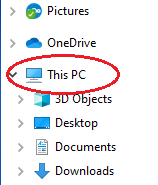
2. Select Map Network Drive.
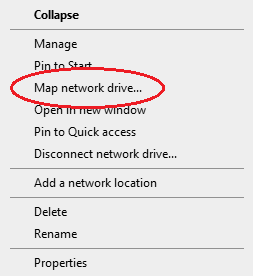
3. Select H from Drive and enter \\smbhelp.cs.ucl.ac.uk\username into Folder where username is your CS username (not your UCL one). Select Connect using different credentials and optionally Reconnect at sign-in.
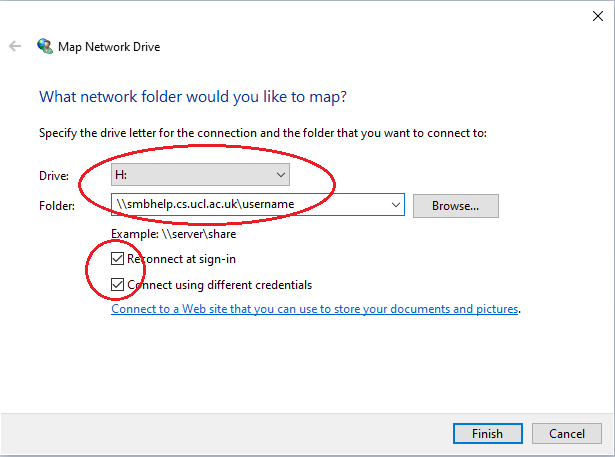
4. You must login with your CS username. To do this select More Choices.
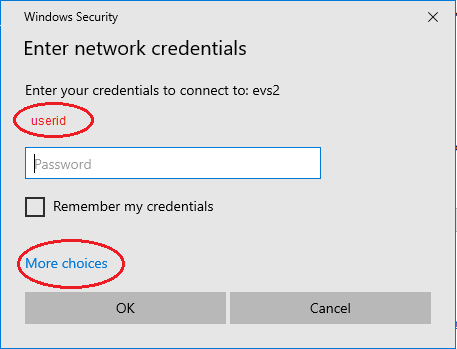
5. Select Use a different account.
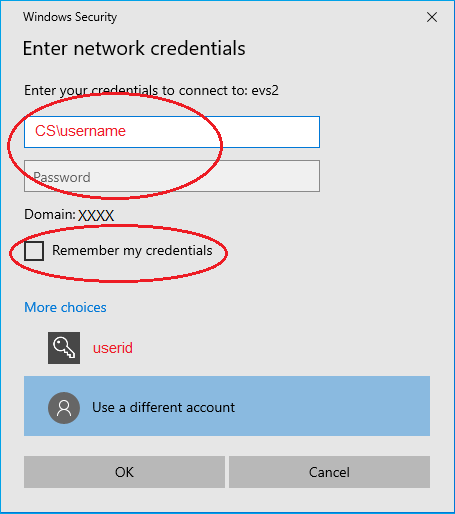
6. Enter your username in the format CS\username, for example CS\bertieb, and your password. Optionally select Remember my credentials.
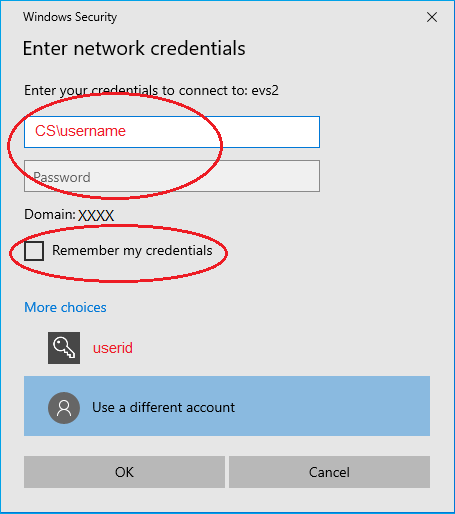
Creating Shortcuts to Drive H
Creating shortcuts allows you to find your files and folders quickly.
1. Right-click your desktop, select New and then Shortcut.
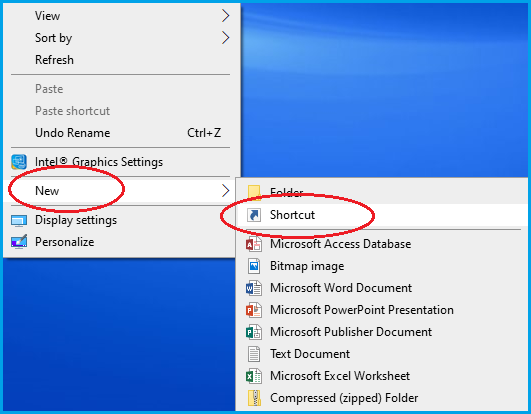
2. Select Browse.
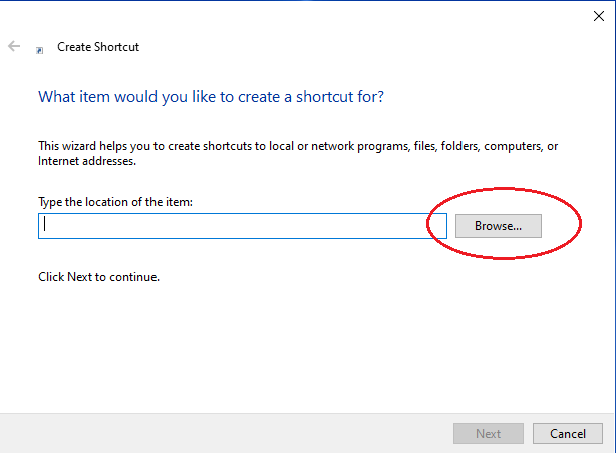
3. Choose Drive H.
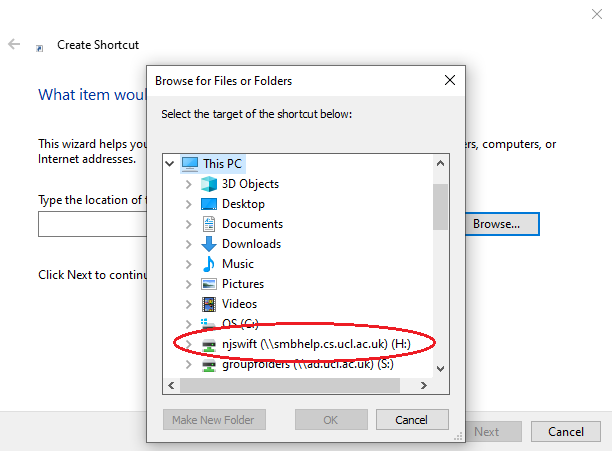
4. Select the relevant folder from drive H.
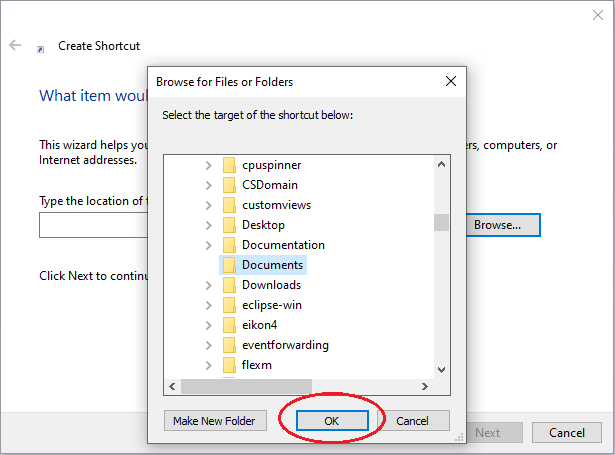
5. Select Next to confirm the folder.
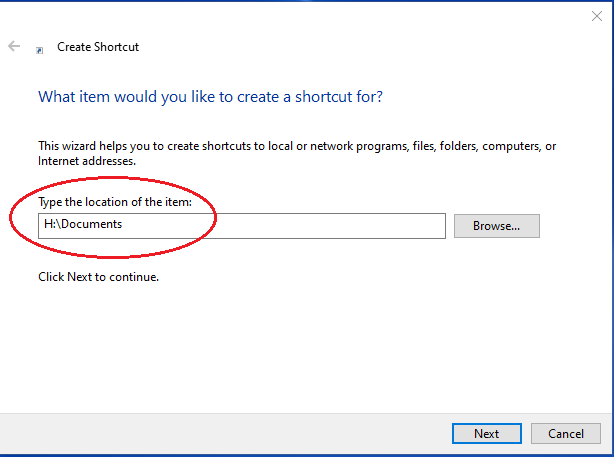
6. Enter a description for the shortcut.
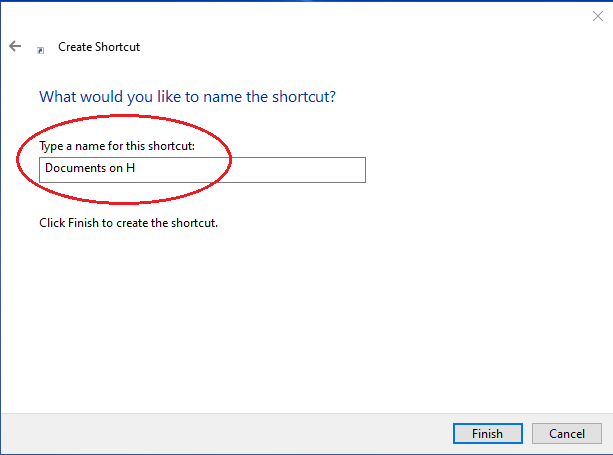
7. A shortcut is created on your desktop.

